How to make a website with Eleventy and NearlyFreeSpeech
2025.06.14
I’m mostly writing this to remind myself. I honestly don’t much care for NearlyFreeSpeech, as I find its copy and documentation to be terribly unclear. I can’t promise this little article of mine will be much clearer.
Eleventy is a static site generator that helps one make webpages, which one can then upload to a hosting platform like NearlyFreeSpeech via a file transfer software. This article covers:
- Making a basic webpage with Eleventy.
- Setting up NearlyFreeSpeech hosting with a custom third-party domain.
- Uploading your site.
1. make a webpage with eleventy
You’ll set up a basic page you can visit locally on your computer. Later, you’ll upload it to the internet.
set up eleventy
To simplify Eleventy’s documentation in a way that makes sense to me:
- Open a terminal window on your computer.
- Enter
node --versionto check whether you have Node.js version 18 or newer installed. - If you don’t, follow nodejs.org’s documentation to download it. That site has a “Copy to clipboard” button, but you’ll need to enter each non-comment line into your terminal one at a time.
- Make a folder on your computer called whatever you’d like (but use special characters at your own risk), e.g., eleventy-project.
- Change directory in your terminal to the eleventy-project folder. I do this by typing
cdand then dragging the folder into the terminal window. Then hit enter. For example:
cd /Users/Documents/eleventy-project
- Enter into terminal:
npx @11ty/eleventy --serve
Eleventy should start running continuously.
make a rudimentary webpage
In the eleventy-project folder, make a plain-text Markdown file called index.md. I rather loathe Markdown, yet here I am using it.
Here’s a basic page you can put in that file:
# Hello, world. Abolish portrait mode.
Eleventy makes (? maybe you have to make it yourself) a subfolder called _site, in which it creates the main index.html and other files that you’ll later upload to NearlyFreeSpeech.
While it’s running, Eleventy hosts the index.html file at http://localhost:8080/. Enter that into your browser’s address bar, and the browser should display your site.
When you update and save your index.md file, your site at http://localhost:8080/ should update, too.
2. set up domain and hosting
You’ll set up the place that’ll hold your site online.
- Rent a domain at some registrar. I try not to rent any domain for more than $12 a year. I used a third-party registrar, not NearlyFreeSpeech.
- Make a NearlyFreeSpeech.Net (NFSN) account. You don’t need the paid membership to use hosting.
- Add money to the account, on the order of $20.
- Make a new site. Name the site the same as your second-level domain. For example, if you rented something.com, name your NFSN site something. You do not need DNS from NFSN.
connect your third-party domain to NFSN
No amount of internet searching gave me an easy answer to this, and NFSN’s documentation sure didn’t help, so I figured it out myself by trial and retrial.
- In NFSN, go to sites, then click on the short name of your site (e.g., something).
- On the page called something Site Information, find Web Site IP Addresses. Note those two numbers (e.g., ###.##.###.## and ####:####:##:#::####).
- Go to the DNS settings of your site in your third-party domain registrar.
- Erase any A, AAAA, and CNAME records.
- Set up an A record with Host being something.com and Answer being the first IP address (e.g., ###.##.###.##).
- Set up an AAAA record with Host being something.com and Answer being the second IP address (e.g., ####:####:##:#::####).
- Set up a CNAME record with Host being www.something.com and answer being something.nfshost.com.
It’ll take a while for HTTPS rather than HTTP to be enabled (not sure who enables it). When it is enabled, a 🔐 emoji will appear next to all three Site Names & Aliases at the top of the site information page on NFSN.
3. upload your website using FTP
- Take note of the SSH/SFTP Information section of your NFSN site information page.
- Get a file transfer protocol (FTP) app. I won’t say which I use, because it isn’t accessible to screen readers.
- Connect to your NFSN site using the FTP app. For Host, use the SSH/SFTP Hostname from your NFSN site information page. For Username and Password, use the Username and Password from that page. For Port, use 22.
- Once you’re connected, your FTP app should show you a directory of files locally and files on NFSN.
- Under the public folder of your NFSN site, upload the contents of your eleventy-project > _site subfolder. Don’t upload the _site folder itself. At this point, you probably have only an index.html file.
To update files after editing them locally, just upload them to NFSN and overwrite their past versions.